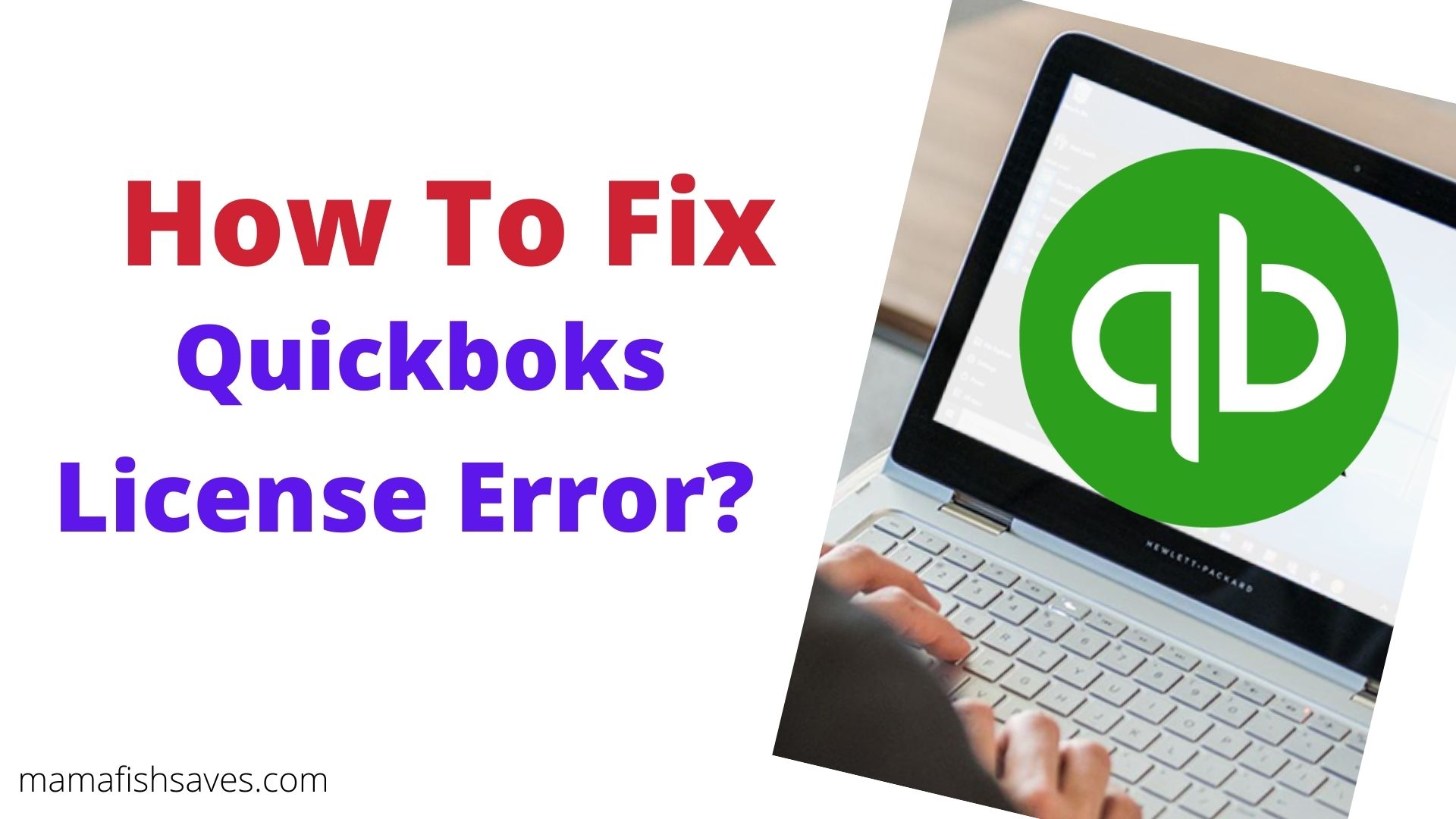Getting QuickBooks error 3371 while reconfiguring or activating the QuickBooks Desktop? We can help. Generally, this error emerges when QuickBooks fails to load the license data causing a lot of problems to users.
In this article, we will address the reason behind this error that will help users to avoid its recurrence and its symptoms along with the most effective methods to solve this error. So, let’s begin.
Reasons behind the QuickBooks Error 3371 appearance
Since QuickBooks stores the license key into the hard disk, the QuickBooks 3371 error occurs due to an infected hard disk. However, it can also occur due to the following factors:
Missing Registration.dat File – QuickBooks validation requires the Registration.dat file and if it’s corrupt or absent, it’ll cause this error.
Outdated Windows – In case the Windows is outdated, the system gets vulnerable to viruses that trigger the license error in QuickBooks.
Improper Antivirus Settings – Incorrect settings of the antivirus can cause it to delete QuickBooks installation files resulting in this error.
Damaged MSXML Component – MSXML component is responsible for data transmission from QuickBooks.
Importing the file before saving – It is necessary to first save the file and then import it.
What indicates the QuickBooks 3371 Error?
QuickBooks users encounter several error codes. Thus, it is important to confirm the problem as the QuickBooks license error and then apply the solutions. Check them below:
- Facing trouble reinstalling or activating your QuickBooks.
- Users can’t access their QuickBooks company files.
- Displaying Error: QB 3371 Status 11118.
- QuickBooks crashing problems.
5 Proven Solutions For QuickBooks Error 3371
As the reasons and indications for the error are understood, you can solve the error using the below-mentioned solutions.
Furthermore, make sure you reboot your PC and apply the following procedures in sequential order.
Solution 1: Close “QuickBooks” using Task Manager
Ending the QuickBooks process from the Windows Task manager allow QuickBooks to refresh itself and helps fix the QuickBooks license error effectively. Hence, follow these:
- Initially, press “Ctrl” + “Shift” + “Esc” together.
- Then, choose “Windows-Task-Manager”.
- Next, visit “Processes” and find “QBW32.EXE”.
- Now, select “QBW32.EXE”.
- Finally, click “End-Task”.
Now the QuickBooks has closed appropriately, users need to delete the ECML file. Follow next.
Solution 2: Delete QuickBooks .ECML File
Corruption in the ECML file causes QuickBooks unable to locate the license. Hence, deleting the ECML file is crucial in correcting the QuickBooks 3371 error. Follow these:
- First, launch “My-Computer” and double-tap the Windows “C: Drive”.
- Then, launch the “Program-Files” folder and access these folders:
- 1: Intuit.
- 2:Entitlement.
- 3: Client V8
- Next, look for the “.ECML file”.
- Now, select it and hold down the “Shift” and “Del” keys.
- Finally, click “Yes” and launch QuickBooks again.
This will make QuickBooks operate without showing the QuickBooks 3371 error anymore.
Solution 3: Launch QB Install Diagnostic Tool
If you still encounter the QuickBooks license error after completing the above steps, using the QuickBooks Install Diagnostics tool will resolve this error. Here’s how:
- To begin with, ensure to download “QuickBooks Tool Hub” from Intuit’s website.
- Thereafter, when you install and launch it, visit “Installation-Issues”.
- Next, simply click on “Run-QuickBooks-Install-Diagnostics-Tool”.
- Now, upon diagnosing the issue, it’ll show “Fix 3371 Error”.
- After that, click on it and the issue will be resolved.
- Finally, restart your system and try registering QuickBooks again.
If the QuickBooks 3371 error persists, your program is at fault. Hence, apply the next solution.
Solution 4: Run QuickFix My Program
In order to treat program-related troubles, QuickBooks Tool Hub offers the QuickFix My program tool which is efficient in resolving multiple errors including the QuickBooks error 3371. Follow these steps:
- Primarily, start the “QuickBooks Tool Hub”.
- Thereafter, on its dashboard, navigate to “Program-Problems”
- Now, use the tool entitled “QuickFix My Program”.
- Finally, upon completion, tap “Ok” and reboot your PC.
This will fix your program and remove the persistent QuickBooks 3371 error from the system. Furthermore, it’s crucial to update your Windows to ensure no system issues.
Also read- Quickbooks Unrecoverable Error Solution
Solution 5: Windows Updates
As discussed, the QuickBooks license key usually resides in the system’s hard drive. Hence, it must be protected from viruses. Or else, the QuickBooks license error will emerge.
Therefore, periodically check and update your Windows OS using the following steps:
- First, hold down the “Windows” + “R” keys.
- Then, put the “Control Panel” inside the field.
- Next, search for the “Windows-Update” icon.
- Now, access it and select “Check-Updates”.
- Finally, the system will scan for new updates, download and install them appropriately.
As you finish updating your Windows, the QuickBooks 3371 error will no longer trouble you. Moreover, ensure to check for your QuickBooks updates to get bug fixes and enhanced features.
Wrapping Up
We hope the article helped you resolve the QuickBooks 3371 license error code. The outlined reasons will aid users to take appropriate measures to avoid its recurrence.
Furthermore, the content offered to you is taken from our reliable sources and the solutions are approved by our professionals.