It can be very frustrating when you are trying to work or make dinner and your AirPods disconnect from your Mac or disconnect from the beginning. In this article, we will look at how you can solve AirPods connection problems.
Let’s go through them one by one to find out your specific problem.
How to Set Up AirPods Offline for Your Mac
Make sure your macOS is up to date. All Apple devices work very well when using up-to-date software and operating system versions. See how you can make sure you are using the latest version of macOS.
Make sure your AirPods are charging properly
To reset Bluetooth connectivity between your AirPods and your Mac repair, make sure your AirPods are not only charged but charged continuously. This is how your device can connect to your AirPods.
Make sure that the Bluetooth of your Mac is turned on
To check that your Mac Bluetooth is turned on, you have a few options.
First, go to Apple menu> System Preferences, then select Bluetooth.
Make sure Bluetooth is labeled “On” under the left-hand icon
Second, if you have Bluetooth in your Apple Menu, click on the icon and then on the drop down make sure the switch is on (right switch and highlighted)
Check that your AirPods are devices listed on your Bluetooth connection
When your AirPods are connected to a Mac Bluetooth, they should appear in the list of devices under System Preferences> Bluetooth or, instead, in the Bluetooth download from your Mac Apple Menu. If your AirPods appear in the list of devices, be sure to select them as your audio device. To do this:
- Make sure they are highlighted as an active Bluetooth connection. Once your AirPods are selected the left-hand icon will be highlighted.
- Then, select it as your preferred audio output by clicking the audio icon in your Apple Menu bar and then clicking Airpod in the dropdown.
- If you see your AirPods on a list of Bluetooth devices but they are not connected,
- Make sure you are within Bluetooth control under System Preferences
Find AirPods in Device List
Tap the X to the right of your AirPods to remove them from the list
You will need to reconnect them. To learn how to do that, go on to the next step
Reconnect your AirPods to Mac
If your AirPods were not recognized by your Mac Bluetooth or installed on your Mac Bluetooth but were not properly connected, you will need to start a new connection between your AirPods and Mac. Here’s how:
- Close your AirPod case with AirPods inside, wait 15 seconds, then open the case
- Press and hold the set button on the back of the charging case for about 10 seconds
- When your AirPods are ready to connect, the status light should be white
- Bring your AirPod charging case open, with AirPods inside, near Mac
Your Mac should see AirPods and notify you on screen. Follow the instructions on your Mac
Finally, check your AirPods with some music or video to make sure they are properly connected
If you still have trouble connecting, try resetting your AirPods using the instructions in the next step.
How to reset AirPods when not paired with Mac
What if, after all the problem solving on the Mac side, your AirPods still can’t connect? It can often help to reset your AirPods. Here’s how to do it.
- Insert your AirPod into the charging case, and close the lid
- Wait 30 seconds
- Open the charging case
- On your Mac, go to System Preferences> Bluetooth and click the More Information button next to your AirPods. (If you do not see your AirPods in System Preferences> Bluetooth, just go to the next step.)
- Click Forget This Device, then click to confirm
- When the case is open, press and hold the set button after the case for 15 seconds or until the light flashes, then white.
- Now, keep your AirPods in place with the lid open, zoom your AirPods to your Mac and follow the instructions on the device screen.
Conclusion
It is not uncommon for Bluetooth connectivity on a Mac to be mixed or lost, especially before or after making software updates. Over time, you may need to re-pair your AirPods with your Mac. Once you know the basics covered in this article to solve the problem of fixing AirPods offline Mac, it will be a normal, quick process to reconnect your AirPods if necessary.