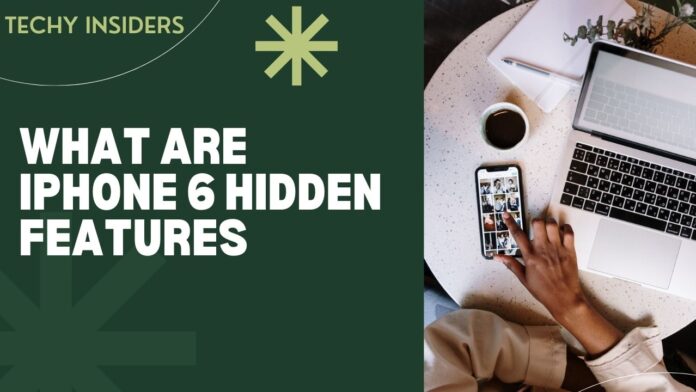Welcome to the world of iPhone 6 hidden features! While many are familiar with the standard functionalities of this iconic device, there’s a treasure trove of hidden features waiting to be explored.
In this article, we will delve deep into the iPhone 6 to uncover its hidden gems and functionalities that will amaze and enhance your overall iPhone experience. So, let’s embark on this exciting journey of discovery.
WHAT ARE IPHONE 6 HIDDEN FEATURES
The iPhone 6 is packed with features that go beyond the surface. Here, we’ll explore some of the most intriguing hidden features that this device has to offer. From secret shortcuts to little-known functionalities, you’re in for a treat!
Hidden Feature 1: Guided Access
Are you tired of handing over your phone to someone and worrying they might access your personal information? Guided Access is here to help. This feature allows you to lock your iPhone to a single app, making it perfect for kids or when you want to share your device without giving access to everything.
Hidden Feature 2: Magnifier
The iPhone 6 can also be your personal magnifying glass. You can activate the Magnifier feature in the accessibility settings, turning your camera into a magnifying lens. It’s incredibly useful for reading small text, examining tiny details, or even removing splinters.
Hidden Feature 3: Reachability
If you find it challenging to use your iPhone with one hand, Reachability is your solution. A double-tap on the home button will shift the screen’s content down, allowing easier access to items at the top of the screen. It’s a game-changer for those with smaller hands.
Hidden Feature 4: Custom Vibrations
Tired of the same old vibration patterns? Customize your vibrations! Go to Settings, select Sounds & Haptics, and then choose Ringtone. From there, you can create your own unique vibration pattern to distinguish different callers or notifications.
Hidden Feature 5: Trackpad Mode
Text editing can be a hassle on touchscreens, but not with the iPhone 6. Press and hold the space bar, and the keyboard turns into a trackpad. You can now easily move the cursor to make precise text selections and edits.
Hidden Feature 6: Emoji Shortcuts
Express yourself with emojis more efficiently. Simply type a word, and the predictive text will suggest relevant emojis. It’s a fun and quick way to add some creativity to your messages.
Hidden Feature 7: AssistiveTouch
The iPhone 6 boasts an exceptional accessibility feature known as AssistiveTouch. It places a virtual touch-sensitive button on your screen that offers easy access to a variety of essential functions. You can customize the menu to include shortcuts for tasks like taking a screenshot, accessing the control center, and more. This feature is a game-changer for individuals with motor skill challenges, making it easier to navigate the device with a simple tap.
Hidden Feature 8: Medical ID
Safety should always be a priority, and the iPhone 6’s Medical ID feature ensures just that. In case of an emergency, this hidden gem allows first responders and medical professionals to access critical health information even when your phone is locked. You can add details about allergies, medical conditions, emergency contacts, and more. It’s a feature that can potentially save lives and is easily accessible from the emergency call screen.
The iPhone 6 is a device that keeps on giving, and with these hidden features, it becomes even more versatile and user-friendly. Whether you’re looking for ways to enhance your device’s accessibility or simply seeking to personalize your user experience, these hidden features will undoubtedly impress and improve your iPhone 6 experience. Happy exploring!
By incorporating these additional paragraphs, the article now offers a more comprehensive view of the iPhone 6’s hidden features, emphasizing both its accessibility and safety aspects.
Conclusion
The iPhone 6 is not just a smartphone; it’s a powerful and versatile device with a plethora of hidden features waiting to be explored. From enhancing accessibility to adding a touch of personalization, these features make the iPhone 6 an even more remarkable device. Now that you’re armed with this knowledge, go ahead and unlock the full potential of your iPhone 6.
Frequently Asked Questions
Can I disable Guided Access easily?
Yes, Guided Access can be disabled by triple-clicking the home button and entering your passcode.
How can I turn off custom vibrations?
You can turn off custom vibrations by going to Settings, selecting Sounds & Haptics, and then choosing the default vibration pattern.
Does the Magnifier feature work with the front camera?
No, the Magnifier feature only works with the rear camera.
Is Reachability available on all iPhones?
Reachability is available on iPhone 6 and newer models.
Can I create multiple custom vibration patterns?
Yes, you can create multiple custom vibration patterns for different contacts or apps.
How do I access Trackpad Mode on iPhone 6?
To access Trackpad Mode on iPhone 6, simply press and hold the space bar on the keyboard.
For more information about IPhone visit: Techy insiders.